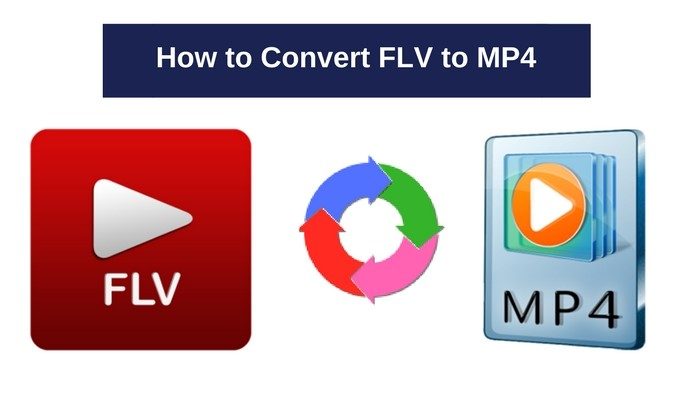FLV video version is much common on social media websites like Facebook and YouTube. According to rough estimates, almost one billion people post and embed FLV videos on the internet. Despite such popularity on various sites, FLV videos don’t get support from multiple devices like smartphones, PC, and tablets, etc. Therefore, users need to convert them into more popular versions like MP3 or MP4. Hence it is common for people who want to extract the audio from a YouTube video to look for how to convert FLV to MP4.
Well, changing an FLV file to an audio version is not such a difficult task. And, it is as comfortable as changing a Wi-Fi password.
Let’s have a look at various methods of converting an FLV video into MP4 or MP3 file.
How to Convert FLV to MP4
Many often users exploit third-party apps that help play FLV versions as the MP4 version without converting them. Well, these timely solutions don’t prove helpful in a long run and need replacement in the form of some permanent option.

Here we are talking about two common methods of converting an FLV version to MP4.
-
By Using a Converter
Very often the answer of how to convert FLV to MP4 is to use a converter. Nowadays, many such converters are available that can change one version of the file into another one.
These are the steps that one needs to follow for converting FLV to MP4.
-
Download and Install Any Video Converter
First of all download and install any popular video converter from a trustworthy resource.
-
Add File
It doesn’t matter which video converter you install. The second step is more or less similar in all of them. Just look for the add media, or add file option which is usually in the upper left corner of the screen. Now, click add video button to drag the FLV video you want to change.
-
Edit Video
Video editing option is not that much common in all the video converters. Most of the times, only premium users can avail this option. If you intend to edit the video, then you can use edit video option to make the slight changes, like stabilizing the video, etc. Otherwise, staying here is not such necessary and you can proceed further with the conversion process. But, it is highly recommended for the professionals to choose the premium option so that they can do multitasking with the same software.
-
Changing the Video Size
Again Changing of the size option is an additional feature and only professional editors might need it. To compress the video or to change its size one requires to alter the size value and use the converted video option to check the quality. Those who are only interested in knowing how to convert FLV to MP4 can move forward.
-
Set MP4 as Output
As your goal is to transform the FLV to MP4, therefore choose for the MP4 existing group. You can also check the compatibility of the audio or video with your device. For this click on the devices tab and look for the model for your mobile or PC.
-
Convert the File
Finally, you can convert the FLV files to MP4 versions, before this don’t forget to output folder or location where you want to save the converted MP4 file. After, setting the ‘save file’ location click on the convert button and wait for the output file.
Using VLC Media Players
Well, another easy answer of how to convert FLV to MP4 is by using the VLC media player, which is commonly found in various devices, including smartphones as well as PC. Users who already have VLC player in their devices must use this method, as converters are not easy to use like Android productivity apps and other such applications.
Here is how to convert FLV to MP4 by using VLC media player.
-
Open-File in VLC Media Player
First of all open the media player. Now look at the media menu tab and click the open file option. You can also use Ctrl + Shift keys and then O to open this tab.
-
Add FLV video File to VLC
Now, use the add button. And drag the FLV file to VLC by browsing it. You can see the file path in file selection area.
-
Selecting of Convert Option
Now look for the play media or merely play button and arrow beside it. Click on the arrow to find the convert button. You can also navigate the convert by clicking Alt + O.
-
Converting from FLV to MP4
Here is the final step of How to Convert FLV to MP4. Before turning the video select the file path or destination where you intend to save the file. You can give the path in “File Name” text box. Now click the save button and come back to the conversion.
At convert screen, click the setting sections and choose for the output format. You can do this by clicking the drop-down menu in profile and choosing for H.264 + MP3 (MP4).
After this click the start button to begin the conversion.
Do check the final MP4 video on your smartphone or any other device.
Recommended For You
How to Check Instagram DM On PC with Easy Method